Change Logs
Update – June 25, 2025
- NEW: Reworked Templates to now utilize a Template Manager, now part of the Object Mode side panel, and adding the following functionality:
- The Template List – Stores both the default and user-made Figaro templates.
- Instantiate — Creates a new instance of the selected Figaro template.
- Update Template — Updates the selected template in Template List to the current active selected Figaro object.
- Add New Template — Adds currently active selected Figaro object in the scene to the Template List as a new template.
- Remove Template — Removes the selected template from the Template List.
- Factory Reset Template Manager - A button is added in the Add-on preferences of Figaro if you wish to restore the original versions of the provided default templates.
- NEW: Subdivision option for the Figaro Geometry modifier. You can now subdivide the edges and faces via the Edit Mode side panel. This is particularly useful for the Attach Target and Vertex Sharpness options.
- NEW: Vertex Sharpness option for Figaro Geometry modifier. You can mark whether a vertex should make neighboring edges conform to the underlying edge rather curve when using subdivision levels.
- NEW: Attach Target option for the Figaro Geometry modifier. You can specify an object for the Figaro object to shrink wrap around. This will utilize the Figaro Geometry modifier's subdivision functionality as well.
- CHANGE: Manual Apply now has a side panel option to set a Figaro object to “Manual Apply” mode (non-destructively convert the generated geometry by the Figaro geometry node as if the modifier was applied.)
- CHANGE: Added a side panel option in Edit Mode to activate Split & Pull mode, as well added a toggle that controls whether to fill the split vertices with a face or to keep it as separate edges.
- CHANGE: Both Convert to Mesh and Convert to Voxel Mesh no longer deletes the original Figaro object, but rather hides it.
- CHANGE: Added icons and reorganized layout of side panel UI elements for clarity.
Update - May 15, 2025
- Added a dropdown in the 3D Mage Addon Wrangler add-on preferences section to allow configuration of which shortcut hot key to use for changing radius. You can choose Shift + R, Ctrl + A, or Alt + S. The shortcuts are derived from shortcuts utilized by the skin modifier and curves.
Update - March 7, 2025
- Fixed an issue where the default Blender behavior of Shift + R was being completely overridden by the 'The_3DMage_AddonWrangler' add-on. Now the add-on specific version of Shift + R will only apply the add-on specific objects and everything else should retain the default Blender Shift + R behavior.
Update - January 16, 2025
- Added new required dependency(The_3DMage_AddonWrangler_1_0_0) to allow for better shortcut management with other 3D Mage add-ons. However, issues with Blender’s add-on detection caused compatibility for Blender 3.6 LTS to be dropped.
- Added ability to apply the Figaro Geometry modifier directly. This is done by checking the “ManualApplyModifier” checkbox within the modifier itself before applying it directly.
- Rearranged side panel items for clarity.
- Fixed minor bugs.